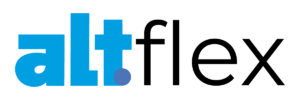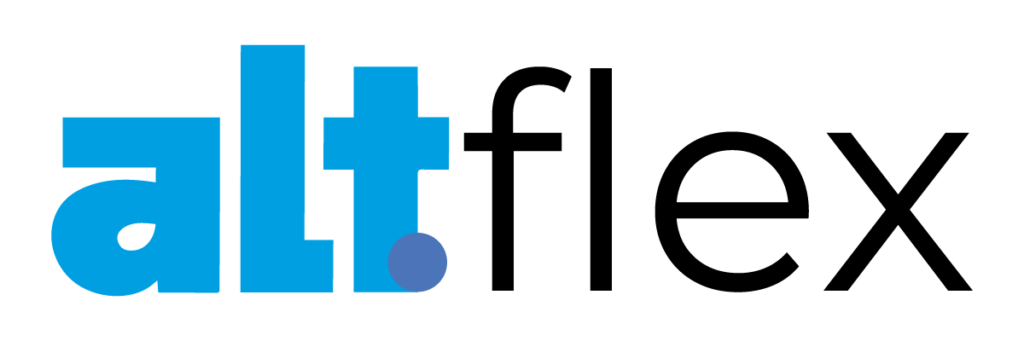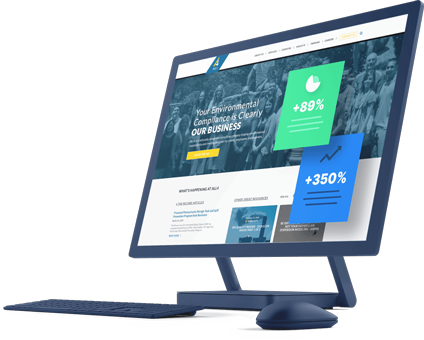Did you know that YouTube streams over 1 Billion hours of video a day? This platform is one of the most popular places for people to consume video content, which also means it’s an excellent place to advertise.
If you want to know how to run YouTube ads, you’ve come to the right place.
On this page, we’ll cover everything you need to know about YouTube ad campaigns, including:
What is YouTube advertising?
YouTube advertising is a strategy that involves running promotional materials within YouTube video content. These ads can appear at the videos’ beginning, middle, or end. YouTube ads can also appear on the right-hand side of a video’s page.
YouTube ads operate through Google, so you’ll need to use Google Ads to run YouTube ads.
How to run YouTube ads in 10 easy steps
If you want to know how to run YouTube ads, follow these 10 easy steps:
- Create a new campaign in Google Ads
- Select your campaign type and goal
- Set up your campaign details
- Choose your ad location
- Set your bidding type
- Set your parameters and exclusions
- Choose your target audience
- Choose your topics and keywords
- Select your media
- Configure your ad
Let’s dive in!
1. Create a new campaign in Google Ads
As mentioned earlier, YouTube ads run through the Google Ads platform. To create a YouTube ad, you must log in to your Google Ads account and go to All Campaigns. Once there, click on the big plus size button to start a new campaign.
2. Select your campaign type and goal
Once you create a new ad, you’ll select your campaign type. If you want to create a YouTube ad, you’ll choose Video from the list of options.
After you select your campaign type, you’ll set a goal for your video ad. YouTube provides you with the following goal options:
- Leads
- Website traffic
- Brand awareness
- Brand consideration
If none of these fit your needs, you can select Create a campaign without a goal.
3. Set up your campaign details
The next step of how to run YouTube ads involves setting up your campaign details. You’ll want to set up core details about your ad, such as your:
- Campaign name: Setting a campaign name helps you find your ad when you want to look at it later. It’s essential to give a descriptive and relevant name, especially if you run multiple ad campaigns.
- Budget: When you set your budget, you determine how much you want to spend on your ad daily. You have two options: standard or accelerated delivery. Standard delivery uses your budget throughout the day, while accelerated delivery will show your ads at every opportunity and use your budget faster.
- Start and end date: You’ll want to indicate how long you want your ad to run. You can choose a specific time frame you want your ads to run. This feature is beneficial if you’re running a time-sensitive promotion.
Once you have these details settled, the next step is to choose your ad location.
4. Choose your ad location
The next step in this guide on YouTube ads for beginners is to choose your ad location. Your ads can appear in three areas:
- YouTube search results: These ads appear in YouTube search results. If you choose this option, you can only run TrueView discovery ads.
- YouTube videos: If you choose this option, your ads will appear in YouTube videos, on channels, and on the YouTube homepage. This option is the most commonly chosen one.
- Display Network: This option enables your ads to appear on Google’s websites that are in the Display Network.
You’ll select YouTube videos as your ad location if you want your ads to appear in different places throughout YouTube.
5. Set your bidding type
When you craft your YouTube ad campaigns, you need to set your bidding type. You can choose from multiple bid types, including:
- Cost-per-view (CPV): With CPV, you pay based on your video views and interactions.
- Cost-per-mille (CPM): With this option, you’ll pay for every thousand impressions your ad receives.
- Viewable CPM: The viewable CPM model charges you when your ad is seen – it doesn’t count people who immediately leave the page as an impression.
- Cost-per-acquisition (CPA): With CPA, you pay based on users’ actions, like clicking on your ad.
You’ll want to consider your goals when choosing your bid type to ensure you select a suitable model.
6. Set your parameters and exclusions
The next part of this guide on YouTube ads for beginners involves setting parameters and exclusions. Since there is a vast amount of content on YouTube, you must ensure your ads appear in the right places.
This step enables you to set any parameters or exclusions you need for your products. You can modify your inventory type to one of the three options:
- Expanded inventory: Next to no restrictions on where ads appear.
- Standard inventory: Some limits on where ads appear.
- Limited inventory: Numerous restrictions on where ads appear.
For most businesses, you’ll select standard inventory. If you’re in a more sensitive market, like selling children’s products, you’d want to choose “limited inventory” to ensure your ads don’t appear on inappropriate videos for children.
You can also set excluded content types and labels to help narrow your focus even more. It allows you to control where your ads appear to ensure everything is on-brand for your business.
7. Choose your target audience
If you want to know how to run YouTube ads successfully, follow this next step: Choose your target audience. Selecting your target audience is critical to helping you reach the right people with your ads.
You’ll want to identify who’s in your target audience. You can specify demographics like:
- Gender
- Age
- Parental status
- Household income
Setting these parameters will help your YouTube ad campaigns reach people interested in what you’re advertising.
8. Choose your topics and keywords
The next component you need to make ads on YouTube is your topics and keywords. These two elements help your ads appear in more relevant instances.
For keywords, you can input terms specifically related to your ad.
For topics, you can select general categories related to your ad content.
Once you set up these options, you’ll move on to selecting your media.
9. Select your media
A crucial component of your YouTube ad campaigns is your media. Your media is the video your audience sees when they view your ad.
To choose your video, you can search for your video on YouTube or paste the video’s URL from YouTube. If you haven’t uploaded your video content to YouTube, you’ll need to go to your YouTube account to do so.
10. Configure your ads
The last component in this guide on how to make YouTube ads is configuring your ads. At this point, you’ll choose your ad type (which we’ll discuss in the next section). You’ll also select your ad URL, call to action (CTA), and more.
After you set up these specifics, you can launch your ad!
6 types of YouTube ads you can run
Next in this guide on YouTube ads for beginners, let’s look at the types of YouTube ads you can run for your business.
There are six main types:
- Non-skippable instream ads
- Bumper instream ads
- TrueView ads
- Display ads
- Sponsored card ads
- Overlay ads
Let’s dive in and learn more about these ad types:
1. Non-skippable instream ads
As the name implies, non-skippable instream ads are ads that run on YouTube but can’t be skipped. Viewers must watch the entirety of the ad before watching their video content.
If you opt to use non-skippable ads, you’ll want to ensure they’re short. Don’t create minute-long non-skippable videos, as you’ll only annoy viewers. These video ads should be around 15 to 20 seconds.
These non-skippable ads can appear at the beginning or middle of a YouTube video. You pay for these ads on a CPM basis.
2. Bumper instream ads
When you make ads on YouTube, you can also run bumper instream ads. These ads appear before video content and are only six seconds long.
Bumper ads operate on a CPM basis, so you’ll pay for every 1000 views. These ads are great if you want to serve a quick promotion to your audience and build brand recognition.
3. TrueView ads
When you create a YouTube ad, consider using the TrueView ad format. These ads are popular amongst viewers because they have control over how they watch the video. You’ll often see these videos at the beginning of a YouTube ad with a countdown to when you can skip the ad.
These ads can be anywhere from 12 seconds to six minutes. If you choose to run these ads, you’ll only pay if someone watches your ad for at least 30 seconds (if your ad is longer than 30 seconds) or if someone watches the duration of your ad if it’s less than 30 seconds.
There are two types of TrueView ads:
- In-stream ads: These ads play before a user’s video on YouTube. These have a skippable button so users can get to their video content. They also have a companion advertisement that appears next to the video in the sidebar.
- Discovery ads: Discovery ads are TrueView ads that appear in the search results when people search for videos.
4. Display ads
Another great option is running display ads. These ads appear on the right-hand side of a video page above the suggested videos section.
These ads appear in multiple sizes, from banners to square-shaped ads.
5. Sponsored card ads
When you make ads on YouTube, you can also make sponsored card ads. The ads appear in videos with a small CTA encouraging prospects to take action. These ads appear in the top right corner of the video you play.
If someone clicks on the card, it expands to show the whole ad.
These ads are great if you want to create a non-invasive ad that catches your audience’s attention.
6. Overlay ads
The last type of ad we’ll cover is overlay ads. Overlay ads appear as a banner at the bottom of a video.
As the name implies, these ads appear in a long banner shape. You upload these ads as an image that can include a small visual, text, and a CTA.